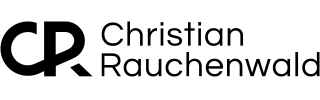How to Set Up Pawns.app in Docker on unRAID for Passive Income
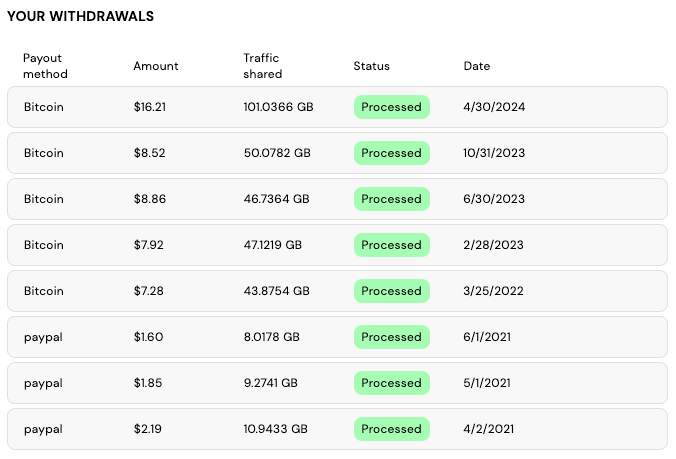
If you want to make some passive income from your home server, "Pawns.app" (formerly IPRoyal Pawns) is a great option. Pawns allows you to share unused internet bandwidth in exchange for cash or gift cards. Running it on unRAID can be a smart way to maximize your always-on server, especially since you can run Pawns.app in a Docker container isolated from the rest of your system. In this guide, we’ll walk you through setting up Pawns.app in Docker on unRAID.
Don’t want to handle this on your own? If you need help or prefer assistance, you can schedule a remote call/meeting for personalized support.
Affiliate Disclosure: This post contains affiliate links. If you click and sign up or make a purchase, I may earn a commission, at no extra cost to you. Thank you for your support!
Why Use unRAID for Pawns.app?
unRAID is a powerful OS that lets you run multiple applications simultaneously using Docker. It's ideal for a home server setup since it’s light on resources and easy to configure. Using Docker, you can quickly deploy and manage Pawns.app without cluttering your system with additional software.
What You'll Need
- unRAID OS installed and running.
- Docker enabled on unRAID.
- An account with Pawns.app.
Step 1: Prepare Your unRAID Server
Before we begin, ensure your unRAID system is configured correctly and running Docker.
- Check Docker Configuration:
- Log into your unRAID web UI.
- Navigate to
Settings > Dockerand ensure that Docker is enabled. - If Docker isn’t enabled, click "Enable" and start the service.
- Allocate Resources (Optional):
You might want to limit the resources for your Pawns.app container. For example, if you have many services running, ensure enough memory and CPU is available.
If you don't know how, check out my recent post about "Optimizing Resource Allocation for Docker Containers on unRAID: A Step-by-Step Guide," or just copy my configuration shared below.
Step 2: Create a Pawns.app Account
Before setting up Pawns.app on your unRAID server, sign up for an account on their official website at https://pawns.app/welcome/
Step 3: Set up the Docker Container on unRAID
Now that your unRAID server is ready and your Pawns.app account is set up, the next step is to set up the Pawns.app Docker container on unRAID.
- Go to the unRAID web UI.
- Navigate to the Apps tab and search for
iproyal. - Click on
Click Here To Get More Result From DockerHub. - Locate the official Pawns.app
pawns-cliDockerhub image byiproyal. - Click on
installand confirm your decision by clicking onYESin the popup that appears. - Make sure to enable
Advanced Viewon the next page, enter your CPU and memory limits in theExtra Parametersfield, or copy the following settings--restart=unless-stopped --memory="4g" --memory-swap="4g" --cpu-period=100000 --cpu-quota=400000to limit the Pawns.app Docker container to a maximum of 4GB of memory and 4 CPU cores. - Copy the following into the
Post Argumentsfields after replacing the placeholders with your Pawns.app account email address and password.-email=YOUR_EMAIL -password=YOUR_PASSWORD -device-name=unRAID -device-id=Docker -accept-tos
Important: Make sure your password does NOT contain any special characters.
Step 4: Start the Container
After setting up the container, click Apply to save your changes and start the container.
- Once the container is up and running, you can check the logs to verify everything is working correctly. Navigate to the Docker tab, find your Pawns.app container, and click Logs to see real-time output.
- You're all set if you see messages confirming that the container is connected and sharing bandwidth!
Step 5: Monitor Earnings and Usage
Log into your Pawns.app dashboard to keep track of your earnings and how much bandwidth you're sharing. You can configure payout methods directly in the app and see your current balance.
Conclusion
By setting up Pawns.app on your unRAID server via Docker, you're able to earn passive income by utilizing your unused bandwidth. The setup process is relatively simple, and once it’s running, it requires minimal management. With Docker handling the container and unRAID providing a stable platform, you can leave it running in the background and watch your earnings grow.
Tips for Success:
- Check Local Bandwidth: Make sure your internet plan can handle the extra traffic without running into data caps.
- Optimize CPU/RAM: Ensure that the container isn't hogging resources, especially if you're running other services on unRAID.
- Monitor Usage: Keep an eye on your bandwidth and make adjustments as needed to avoid affecting your home network performance.
Good luck with your passive income journey!
If you’ve found this content helpful and would like to support the blog, consider donating by clicking here. Your support is greatly appreciated!