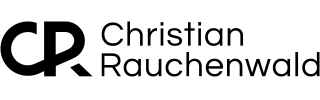Boosting Your unRAID Data Transfer Speeds: What I Wish I Knew Before Migrating 12TB to Nextcloud

When faced with the ever-increasing cloud storage costs, I decided it was time to set up my own server at home using unRAID. My goal was to move the, at the time, 12TB of data from Google Drive to a local Nextcloud instance. This would save money, and I anticipated faster file transfers by storing everything within my network.
However, it wasn’t until after the initial migration that I discovered a crucial unRAID setting that could have significantly sped up the process. While browsing the unRAID forums, I stumbled upon a post about "Turbo Write" (also known as "reconstruct write"), which is designed to enhance write speeds, especially for large data transfers.
What is Turbo Write?
Turbo Write is a faster alternative to the traditional read/modify/write method for updating parity in unRAID. By default, parity updates involve several read and write operations, with delays caused by the need for the drive platters to rotate. This method can significantly slow down large transfers.
On the other hand, Turbo Write skips some of these steps by reading the data blocks from all drives in the array and immediately writing the new data and updated parity, eliminating the need to wait for the drive platters to rotate.
In summary:
- Traditional Write: Involves 2 reads, a calculation, waiting for platter rotation, and 2 writes.
- Turbo Write: Involves simultaneous writing of the new data block, reading other data blocks, calculating, and writing the parity block, removing the platter rotation wait from the process.
This can result in significantly faster write speeds for large data transfers, like the 12TB migration I went through.
Why I Wish I Knew About Turbo Write Earlier
Using the default settings, migrating 12TB of data took considerable time. Had I known about Turbo Write, I could have dramatically reduced that time, especially since I was transferring such a large amount of data.
However, Turbo Write does come with some trade-offs. It requires all drives in the array to be spinning during write operations, which can increase power consumption and potentially lead to unnecessary wear and tear on drives during smaller writes. However, this is well worth the speed boost for large data transfers.
As a result, enabling Turbo Write permanently may not be the best choice, and manually toggling between the two modes seemed impractical at best.
"CA Auto Turbo Write Mode" Plugin - The Best Of Both Worlds
For those looking to optimize their system without constantly toggling Turbo Write manually, the CA Auto Turbo Write Mode plugin provides a powerful solution. This plugin allows users to set schedules for enabling and disabling Turbo Write based on their workload patterns.
For example, you can set the plugin to automatically enable Turbo Write during the day when more write operations are likely to occur. This ensures optimal speed during periods of high activity. Conversely, you can configure it to disable Turbo Write outside those hours, allowing your drives to spin down and reducing power consumption.
Alternatively, if your system performs intensive backups overnight, you could schedule Turbo Write to be enabled at night and disabled during the day when smaller write operations are more common, and power-saving becomes a priority.
The core advantage of the plugin is that it allows you to automate these actions based on your specific usage patterns, eliminating the need for manual toggling. It’s an excellent tool for enhancing performance and energy efficiency, tailored to your needs.
Don’t want to handle this on your own? If you need help or prefer assistance, you can schedule a remote call/meeting for personalized support.
How to Enable Turbo Write
To enable Turbo Write on your unRAID system, follow these steps:
- Navigate to Settings > Disk Settings.
- Locate the setting called Tunable (md_write_method).
- Change the option from "read/modify/write" to "reconstruct write (Turbo Write)."
- Click Apply.
This change will take effect immediately, and you should notice an increase in write speeds for large transfers.
Final Thoughts
Looking back, Turbo Write and the CA Auto Turbo Write Mode plugin could have saved me a lot of time during my migration from Google Drive to Nextcloud. If you’re planning to move large amounts of data or perform frequent backups, I highly recommend considering this setting and plugin for your unRAID server. These tools can save you time and effort, all while optimizing your storage performance.
If you’ve found this content helpful and would like to support the blog, consider donating by clicking here. Your support is greatly appreciated!